Incremental Extract
Incremental extract is an approach where rather than refreshing the entire extract, you can configure a refresh to add only the rows that are new since the previous time you extracted the data. For example, you may have a data source that is updated daily with new sales transactions. Rather than rebuild the entire extract each day, you can just add the new transactions that occurred that day. Then once a week you might want to do a full refresh just to be sure you have the most up to date data.
Note: Most data sources support an incremental refresh.
You can follow the steps below to set up an extract to be refreshed incrementally.
Step-1: Create an Extract
Select Data > Extract to create the initial extract. You must do a full extract before you can set up an incremental refresh.
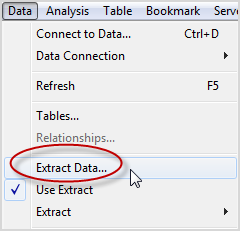
Step-2: Configure the Incremental Refresh
After the data is imported, open the extract dialog box again. Select Perform incremental updates and select the column you want to use to identify new records. When finished, click Extract.
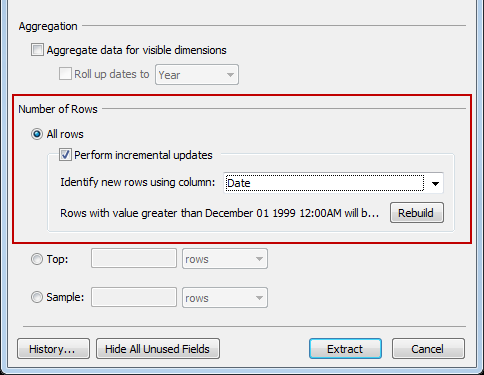
Note: The data engine, which is the underlying mechanism that Tableau uses to create extracts, stores time values with a precision of up to 3 decimal places. If you specify a datetime or timestamp column for Identify new rows using column, and your database uses a higher precision than Tableau, you can end up with duplicate rows after an incremental refresh. For example, if the database has two rows, one with a datetime value of 2015-03-13 17:30:56.502352 and one with a datetime value of 2015-03-13 17:30:56.502852, Tableau will store both rows using a datetime value of 2015-03-13 17:30:56.502 thereby creating duplicate rows.
Step-3: View Extract History
You can see a list of the updates that have been made since the initial extract by selecting Data > Extract > History.
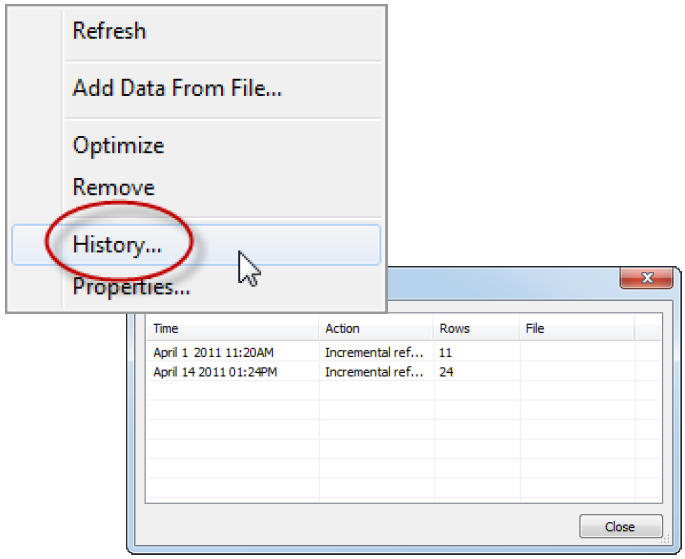
Step-4: Add Data from a File
If you regularly receive updates in a file such as a CSV or Excel file, you can add data to the extract directly from the local file. Select Data > Extract > Add Data from File.
